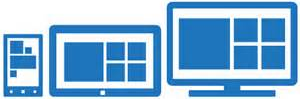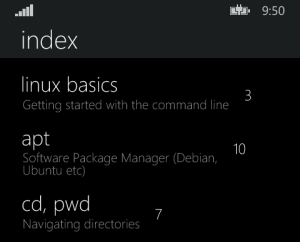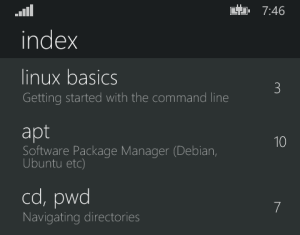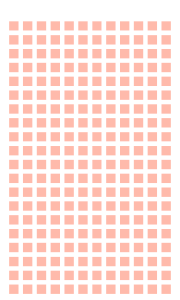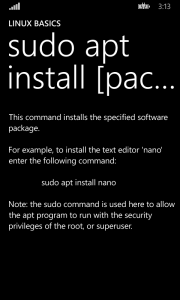Template 10 is a set of Visual Studio project templates for Windows 10 XAML / C# apps.
In my previous post I set the app theme to Light and found that the status bar was completely white on Windows 10 Mobile. The status icons were no longer visible.
Before we can make changes to the status bar we first need to add Windows Mobile Extensions for the UWP to our references:
In the Solution Explorer right click on References and then click Add Reference. In the left pane select Universal Windows and then Extensions from the drop down menu. In the right hand pane select Windows Mobile Extensions for the UWP and click OK.
Now we can customize the status bar by adding the highlighted code to App.xaml.cs.
public override async Task OnStartAsync(StartKind startKind, IActivatedEventArgs args)
{
// TODO: add your long-running task here
await NavigationService.NavigateAsync(typeof(Views.MainPage));
//Set StatusBar background and foreground colors
if (Windows.Foundation.Metadata.ApiInformation.IsTypePresent("Windows.UI.ViewManagement.StatusBar"))
{
var statusBar = StatusBar.GetForCurrentView();
if (statusBar != null)
{
statusBar.BackgroundOpacity = 1;
statusBar.BackgroundColor = Colors.Orange;
statusBar.ForegroundColor = Colors.White;
}
Next just add the required using statements as prompted by Visual Studio.
As you can see I set the background color to orange and the text to white:
Sources:
https://stenobot.wordpress.com/2015/07/08/uwp-app-development-styling-the-mobile-status-bar/