eXtplorer is a PHP and JavaScript web-based file manager. It has a great user interface, lots of features, and is nice to work with. I downloaded version 2.0.1 from http://extplorer.sourceforge.net/.
Installation is quite straight-forward but there are some things that need to be done to get everything working. I am going to assume that you already have Ubuntu Server installed with a LAMP stack running. If not just issue the following command and select the LAMP Server role for installation:
sudo tasksel
Download eXtplorer and extract it.
On the server browse to /var/www and create a new folder, for example extplorer:
cd /var/www sudo mkdir extplorer
Make the extplorer folder writable:
sudo chmod 777 extplorer
Copy the extplorer files to the extplorer folder on the server. I used WinSCP for this (with openssh-server installed on the server).
To get things working smoothly I had to go back and re-apply the chmod 777 command to the extplorer folder.
Next we need to take care of the permissions for the ftp_tmp folder and for extplorer/config/.htusers.php. The former is a temporary upload directory and the latter is a user file that needs to be writable so that the default password can be changed after the first log-in.
cd etxplorer sudo chmod 777 ftp_tmp cd config sudo chmod 666 .htusers.php
At this point you should be able to log in to eXtplorer and change the default password. I found that eXtplorer did not like Internet Explorer for some things and so I use Firefox instead. Open Firefox and browse to http://<YourServerIP>/extplorer.
The default username and password are both ‘admin‘. Change the default password straight-away!
The last step that you are definately going to want to perform is some editing of php.ini – this will allow you to upload files to extplorer that are larger than 2 Mb! On Ubuntu the default location for php.ini is /etc/php5/apache2/php.ini.
cd /etc/php5/apache2 sudo nano php.ini
In nano press Ctrl and w together and type in ‘upload_max‘ and press enter – this will search php.ini for the line that reads upload_max_filesize = 2M. Change the 2M vaule to a more reasonable upload limit.
Repeat these steps for the post_max_size line in php.ini also. I made this value the same size as for upload_max_filesize.
Now restart apache and you should be able to upload without any issues:
sudo /etc/init.d/apache2 restart
That was enough to get things working for me – further troubleshooting is available from the project web-pages at sourceforge.net.
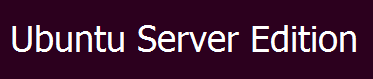


Thanks for posting this! The permissions on the ftp_tmp directory were keeping it from working for me. They should include some of this stuff in the readme!