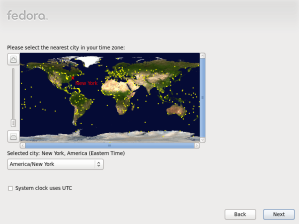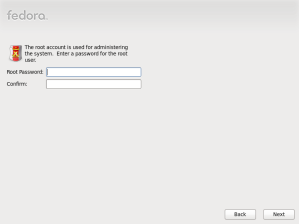Today an email announcing the release of the Express CD v1.0 for Amahi 6.1 landed in my mailbox.
The Express CD is billed as the the shortest, fastest, easiest way to install Amahi – and turn your PC into a headless Amahi 6.1 HDA (Home Digital Assistant) in a flash.
So I downloaded the 64 bit version of the Express CD to take it for a quick spin in VMware vSphere.
I uploaded the Express CD .iso to my vSphere server and then created a new virtual machine. I set the Guest Operating System to Linux and then selected Red Hat Enterprise Linux 6 (64 bit).
I created a small 25GB thin provisioned hard disk and otherwise accepted the defaults through the rest of the wizard.
Installation is as follows – press the Enter key to install Amahi 6.1:
Select your preferred language and click Next:
Confirm your keyboard layout and click Next:
Select your time-zone and click Next:
Enter a password for the root user and then click Next:
Enter your Amahi install code (you will need to register on the Amahi site to obtain one).
Click Next to reboot.
Amahi will configure itself and require another reboot – press the Enter key to reboot.
Amahi is now installed and can be accessed with a browser at http://hda.
Log on with a browser with the user-name admin and the password admin.
Enter a new admin password to continue.
You should now see the Amahi dashboard from which you can manage your HDA:
I installed open-vm-tools as follows.
First log into Amahi with a browser and then click the Setup link at the top right of the page and then click the Apps tab.
Scroll down to RPM Fusion (Free) and click Install.
Now log in to Amahi as root on VMware vSphere by opening the console window or by using putty or a similar tool. Issue the following commands:
yum update yum install open-vm-tools
Once installation is complete reboot the virtual machine:
reboot -h now
Open-vm-tools should now be running.
I have to say that I found installing Amahi with the Express CD to be a great improvement – well done Amahi!